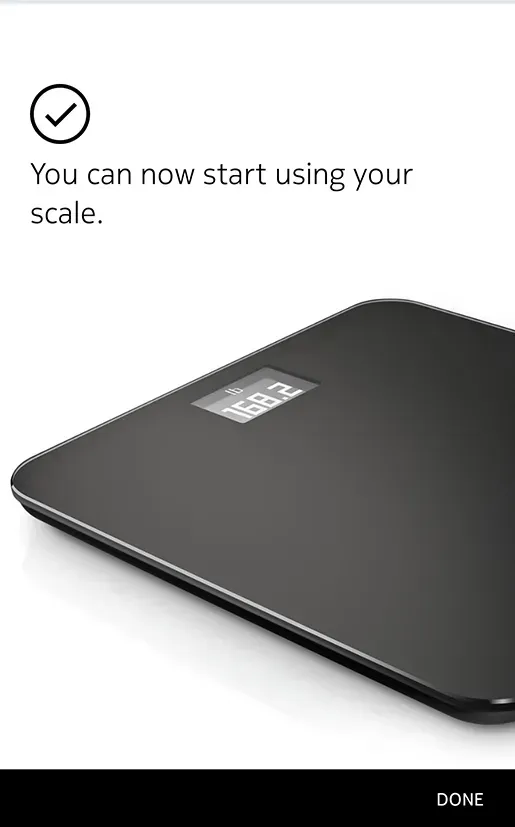Taking and storing your weight loss injections
Storing your pen
Once you’ve received your pen, it is important to keep it stored in the fridge. Top tip: Make sure you store your it in the fridge door if possible. If the pen is too close to the cold element at the back it might freeze and have to be thrown away.
You may store your pens at room temperature for up to 6 weeks after you’ve taken your first dose.
Finally, remember to check the 'Use By' expiry date on the end of the box. During 2024, some Mounjaro pens may have short dates.
How to inject yourself
You'll see a video below featuring our nurse, Davina. This shows how you can properly inject yourself. Remember you should do this once a week, on the same day.
How to inject yourself
Connecting your scales

Linking your scales
iOS
I’m new to Withings App
If you don’t already have a Withings App account, you have to create one in order to set up and use your Body.
To install your Body, perform the following steps:
1: Pull the tab out of the battery compartment if it’s the first time you install your Body.
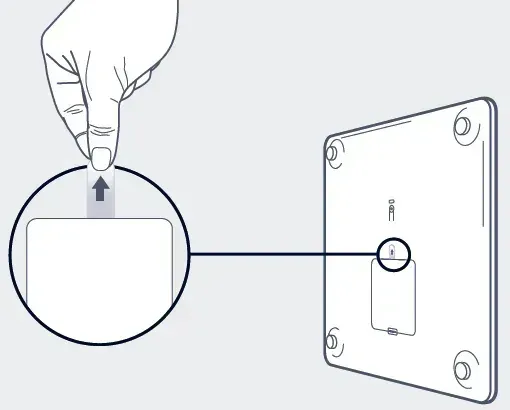
2: Open the Withings App.
3: Tap 'Get started'.
4: Tap 'Scales'.
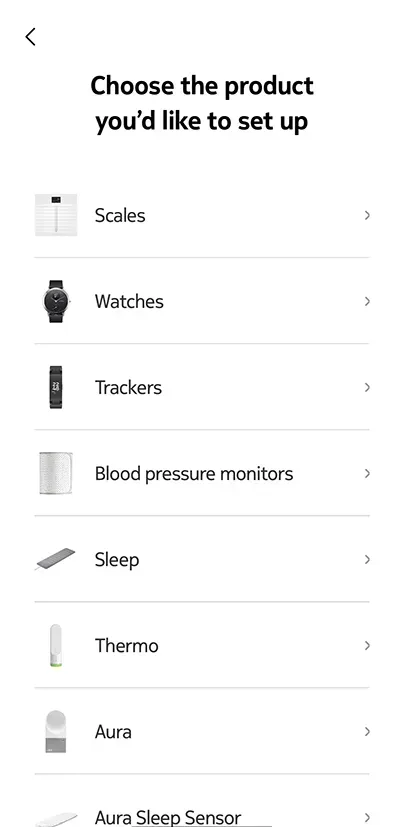
5: Tap 'Body'.
6: Tap 'Install'.
7: Press the button at the back of the scale for three seconds and tap 'Next'.
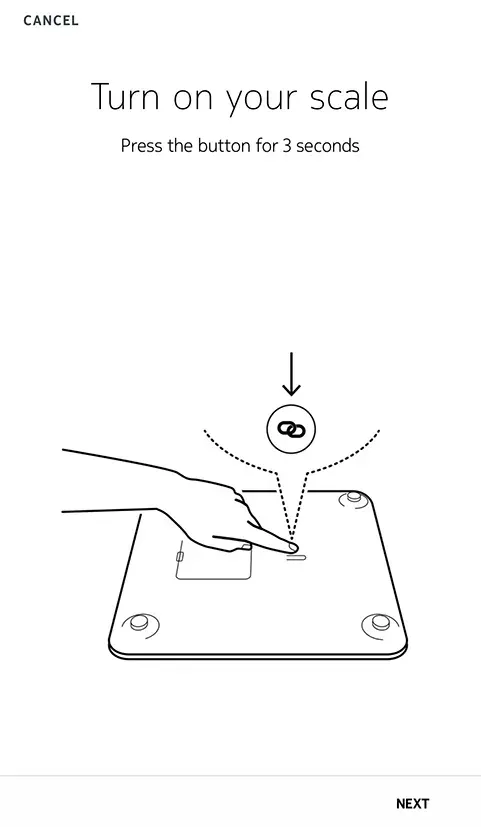
8: Tap 'Next'.
9: Tap 'Pair'.
10: Tap 'Pair'.
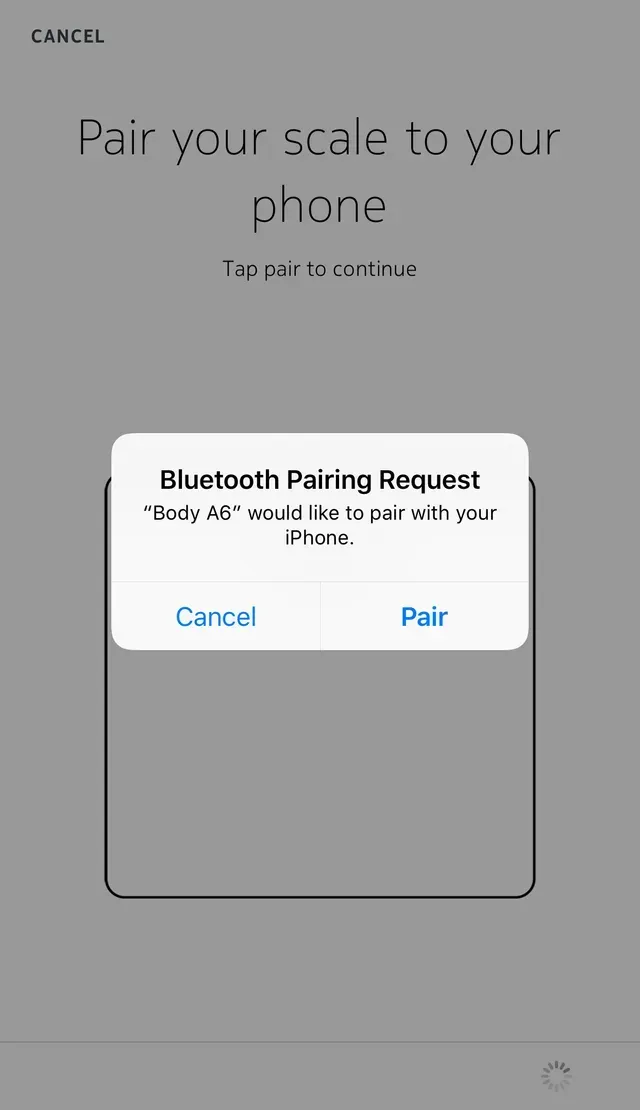
11: Tap 'Next'.
12: Enter your email and password. Tap 'Create'.
13: Tap 'Change the avatar' if you want to change it.
14: Tap 'Next'.
-You have the possibility to add a family member if you want to.
15: To install your scale in Wi-Fi, perform the following steps:
– Tap 'Quick setup' to the use the same Wi-Fi network as your mobile device or 'Setup another network' to use another one.
– Tap 'Allow'.
16: To install your scale in Bluetooth, tap 'I don’t have a Wi-Fi network'.
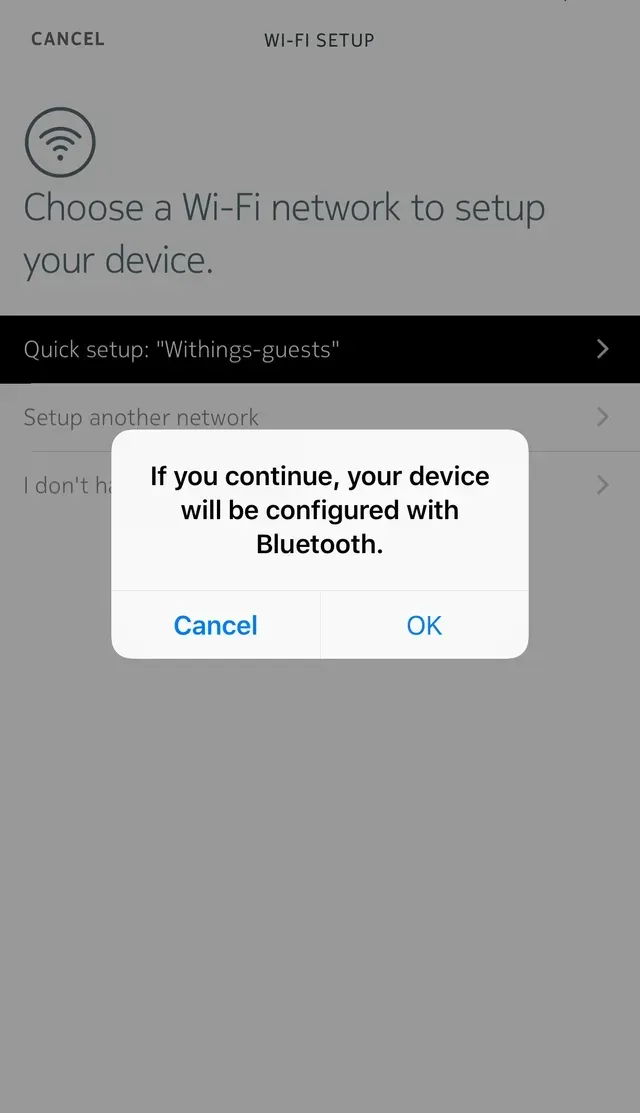
17: Tap 'OK'.
18: Tap 'Close'.
- The Withings App now prompts you to select a health goal. Tap 'Cancel' if you don’t want to set a health goal.
- The Body is updating and restarting.
19: Tap 'Done'.
Android
If you don’t already have a Withings App account, you have to create one in order to set up and use your Body.
To install your Body, perform the following steps:
1: Pull the tab out of the battery compartment if it’s the first time you install your Body.
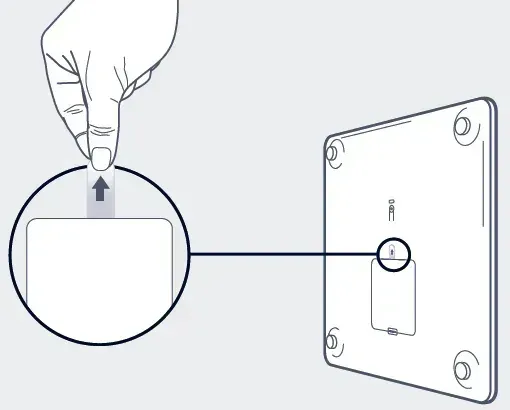
2: Open the Withings App.
3: Tap 'Get started'.
4: Tap 'I'm setting up my device'.
5: Tap 'Scales'.
6: Tap 'Body'.
7: Tap 'Install'.

8: Press the button at the back of the scale for three seconds and tap 'Next'.
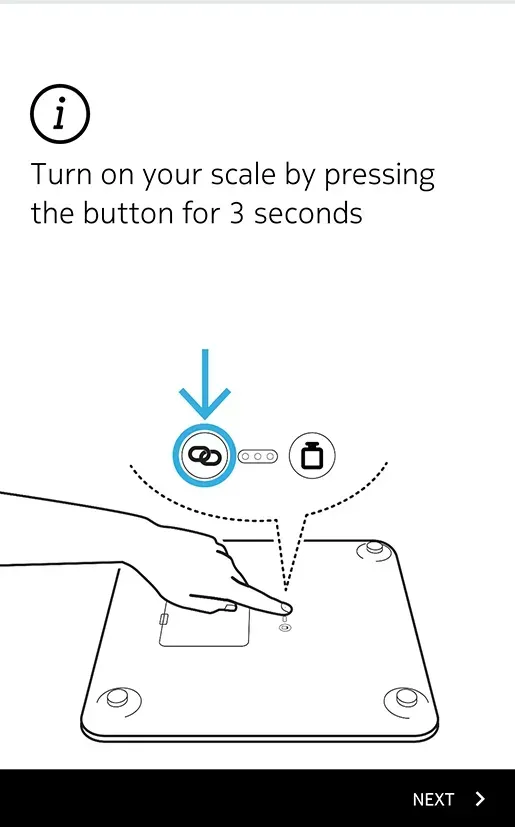
9: Tap 'Next'.
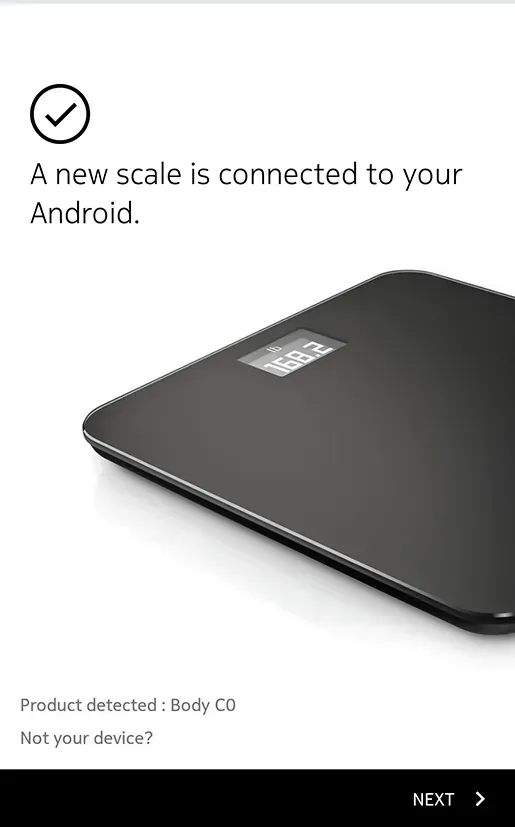
10: Enter your email and password. Tap 'Next'.
11: Enter your first name, surname and birthday.
12: Select your gender and enter your height and weight. Tap
'Next'.
- Your scale is activating.
13: Tap 'Next'.
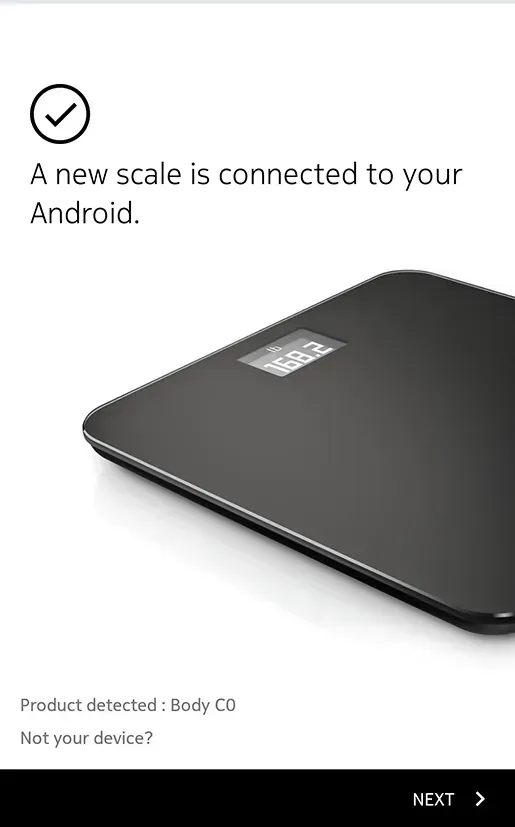
14: To install your scale in Wi-Fi, perform the following steps:
– Tap 'Setup Wi-Fi connection'.
– Tap the Wi-Fi network you want to use or tap 'Manual configuration'.
- Tap 'Next'.
15: To install your scale in Bluetooth, tap 'I don’t have a Wi-Fi network'.
16: Tap 'Done'.
- The Body is updating and restarting.
17: Tap 'Done'.